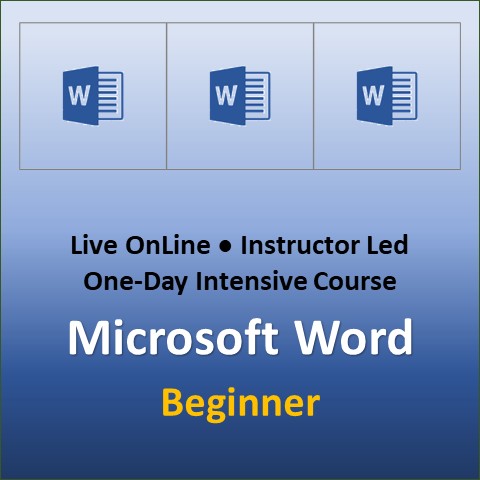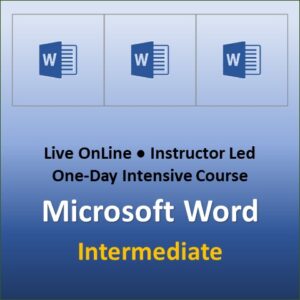Microsoft Word Beginner
O365/2021/2019/2016
Microsoft Word is a word processing and publishing application used all over the world. It is pretty easy to create a simple document in MS Word. However, to create a complex document with stable and professional formatting, one must have a good grip on powerful features of this application. These features are extremely useful in creating complex documents like Employee Handbooks, Training Manuals, Contracts, Proposals, Project Reports, Periodic Reviews, Newsletters and Legal Documents. Additionally, you achieve enormous efficiency and accuracy in document creation with proper use of MS Word.
Our Word Beginner course is designed for office users or those planning to work in an office. Word processing is not typing. Creating a document without planning and systematic approach is a bad idea. This beginner course teaches how to start creating a professionally formatted document using many Word features.
Prerequisites: At least six months of experience working in Windows environment with mouse. Some keyboard skills are also required.
Course Duration: One Day
Class Times-1: 9:00 AM to 5:00 PM Pacific Time (Vancouver)
Class Times-2: 9:00 AM to 5:00 PM Eastern Time (Toronto)
Course Pace and Style: Medium-to-Fast; Hands-on, Intensive, Interactive
Course Delivery Format: OnLine and In-Person
(In-Person option is available for group training only)
Course Outline Download: Word_Beginner_Level
Cancellation & Date Change Policy: Cancellation Policy
Technical Requirements for Taking OnLine Courses: OnLine Tech Requirements
Course Outline:
Lesson 1: Mastering the Word Interface
- Running Microsoft Word
- The Word Screen
- Working with the Quick Access Toolbar
- Working with Help
- Viewing Options
- Saving a Document
- Closing a Document
- Creating a New Document
Lesson 2: Working with a Document
- Opening an Existing Document
- Navigating within a Document
- Replacing Text
- Selecting Text
- Deleting & Undeleting Text
- Using Click and Type
- Moving Text
- Copying Text
- Dragging & Dropping
- Using the Office Clipboard
Lesson 3: Formatting Text
- Applying Attributes
- Changing Fonts & Point Size
- Advanced Formatting Options
- Using the Format Painter
- Changing Margins with the Mouse
- Adjusting the Line Spacing
- Paragraph Alignment
- Changing Case
- Inserting the Date & Time
- Inserting Symbols & Special Characters
- Setting Tabs
- Indenting Paragraphs
Lesson 4: Heading Styles & Themes
- Working with Styles
- Applying a Document Theme
- Changing the Page Color
Lesson 5: Inserting Tables
- Working with Tables
- Selecting Columns/Rows
- Applying Character and Paragraph Attributes
- Changing Cell Margins
Lesson 6: Working with Graphics
- Inserting Picture Files
- Customizing Graphic Objects
- Working with WordArt
Lesson 7: Spell Check & Thesaurus
- Using the Auto Spell Checker
- Using the Spell Checker
- Working with the Thesaurus
- Using AutoCorrect Feature
- Using the Auto Grammar Checker
- The Grammar Checker
- Smart Lookup
Lesson 8: Page Setup & Printing
- Adding Manual Page Breaks
- Page Setup Options
- Creating Headers and Footers
- Adding Watermarks
- Printing Your Document
- Printing Envelopes
- Mailing Labels
Appendices
- Appendix A: Cursor Movement Keys
- Appendix B: Shortcut Keys