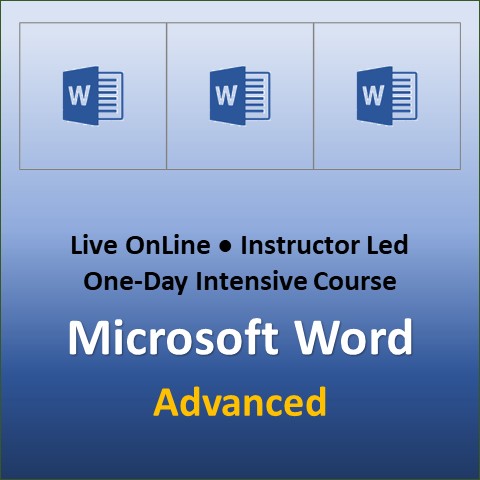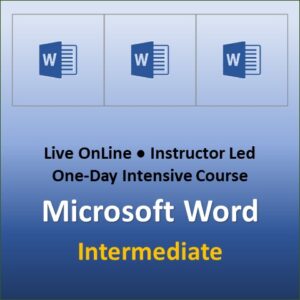Microsoft Word Advanced
O365/2021/2019/2016
Microsoft Word is a word processing and publishing application used all over the world. It is pretty easy to create a simple document in MS Word. However, to create a complex document with stable and professional formatting, one must have a good grip on powerful features of this application. These features are extremely useful in creating complex documents like Employee Handbooks, Training Manuals, Contracts, Proposals, Project Reports, Periodic Reviews, Newsletters and Legal Documents. Additionally, you achieve enormous efficiency and accuracy in document creation with proper use of MS Word.
Our Word Advanced course is designed for office users or those planning to work in an office. It is an advanced course that deals with creation of a master document, TOC, working with references, document protection, etc. Please refer to the detailed course outline below to learn what is covered in the course.
Prerequisites: Substantial working experience with Microsoft Word or skills learnt in our Word Level-1 and 2 courses. At least six months of experience working in Windows environment with mouse. Some keyboard skills are also required.
Course Duration: One Day
Class Times-1: 9:00 AM to 5:00 PM Pacific Time (Vancouver)
Class Times-2: 9:00 AM to 5:00 PM Eastern Time (Toronto)
Course Pace and Style: Medium-to-Fast; Hands-on, Intensive, Interactive
Course Delivery Format: OnLine and In-Person
(In-Person option is available for group training only)
Course Outline Download: Word_Advanced_Level
Cancellation & Date Change Policy: Cancellation Policy
Technical Requirements for Taking OnLine Courses: OnLine Tech Requirements
Course Outline:
Lesson 1: Word and other Office Programs
- Inserting Excel Worksheets
- Sending a Document
- Creating Web Pages
- Converting Word to PowerPoint
Lesson 2: Document Review and Collaboration
- Working with Comments
- Tracking Changes
- Comparing Documents
Lesson 3: Working with Reference Marks
- Using Bookmarks
- Cross Referencing Text
- Inserting a Hyperlink
- Creating a Table of Contents
- Creating an Index
Lesson 4: Working with Master Document
- Creating a New Master Document
- Inserting an Existing Document
- Converting a File to a Master Document
- Inserting a Blank Page
- Creating a Cover Page
Lesson 5: Document Protection
- Document Properties
- Customizing Document Properties
- Hiding Text
- Protecting a Document
- Password for Opening a File
Lesson 6: Working with Forms
- The Form Feature
- Types of Controls
- Adding Controls
Lesson 7: Word Options and Tools
- Setting Options
- Checking Word and Line Count
- Using Smart Lookup
- Text Translations
Appendices
- Appendix A: Cursor Movement Keys
- Appendix B: Shortcut Keys
Hands-on Exercises